Step-By-Step Guide
Step 1: After login, click on the “Case Status” button at the top right side of the page
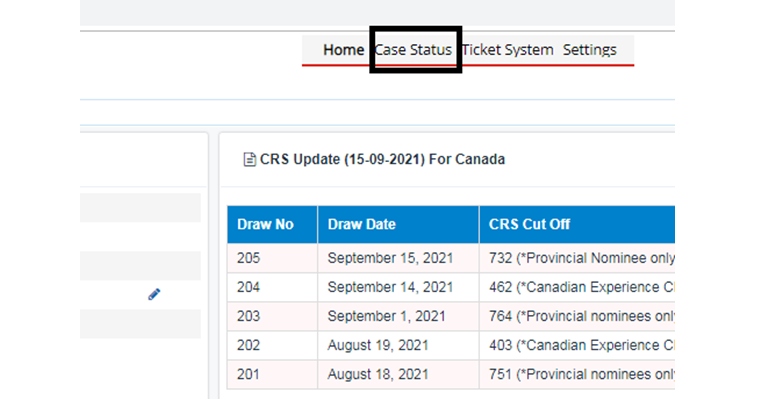
Step 2: Click on the drop-down button given under document checklist
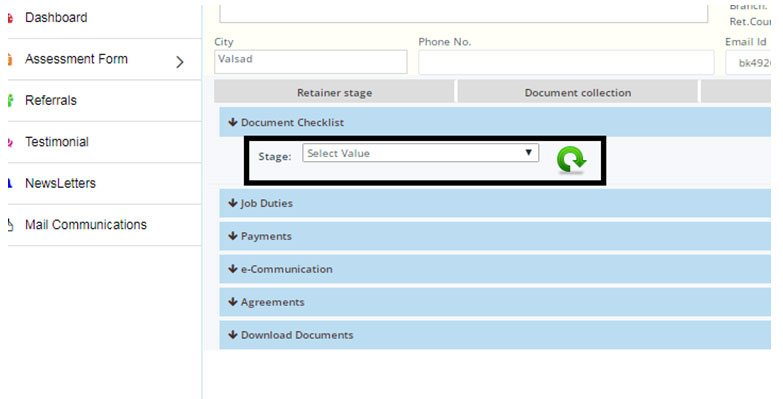
Step 3: Select “Checklist for PWV cases” and click on given green arrow
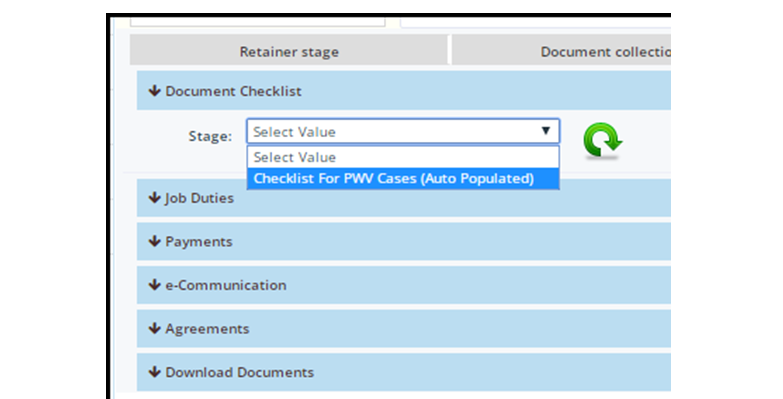
Step 4: A new section mentioning your pending documents will appear. Click on the upload button and upload your documents.

Step 5: After uploading your documents, please click on Forward to Counsellor Button
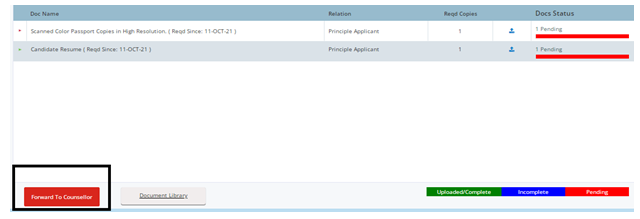
Please feel free to revert to us in case of any further clarification required.
With Regards,
MIS


